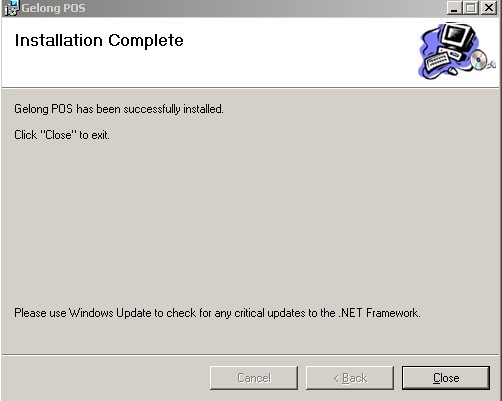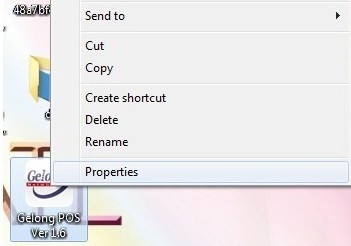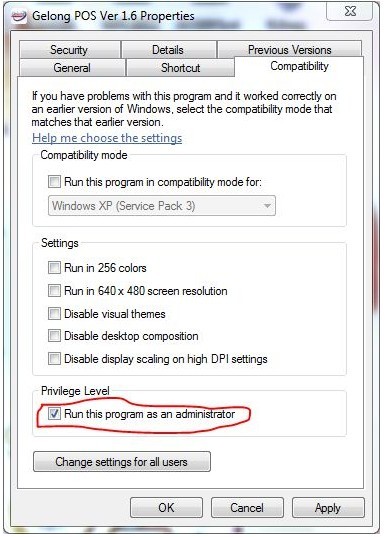1.先到Gelong POS 用Boss密码登录到办公室,点击“備份数据库”,備份现有数据。
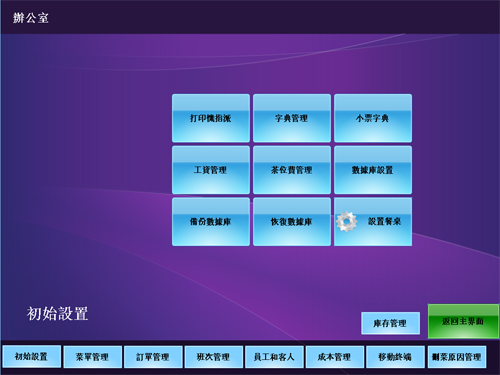
Gelong Restaurant
POS Systems Installation
Step 1 : Download Microsoft .NET Framework 4.5.1 and install it your computer,
download link, please Google search.
Step 2: Download Microsoft SQL Express
and Microsoft SQL Express management Studio,download link, please Google search
.
**please enbale your SQL Server sa account, and please remember
your sa password, Gelong POS system need your input your sa password.
Step 3: Install Gelong POS System, and run GelongPosSetup.msi, Gelong POS will
install in your computer.
Gelong POS 安装或软件升级指南
第1步:准备软件的安装
1 : 下载 Microsoft
.NET Framework 4.5.1 并安装, 系统需要.NET Framework 4.5 以上, 如果你的电脑有.Net
Framework 4.5.1 或是 Windows 8, 你可以跳过这步. 请在Google search "Microsoft .NET Framework
4.5.1"
2: 下载免费的 Microsoft
SQL Express 和 SQL
Express management Studio, 64 位 SQL
Express Managemnet Studio for windows 7, 下载地址请googel search
第2步:设置SQL Server Express
SQL Server 2005 设置指南
请设置好 SA 的密码,下一步安装POS时需要这个密码
第3步:安装Gelong POS
请首先安装服务器(Server)版本,再安装客户端(Client)版本
如果是升级安装,系統原来有安装Gelong POS 请注意:
1.先到Gelong POS 用Boss密码登录到办公室,点击“備份数据库”,備份现有数据。
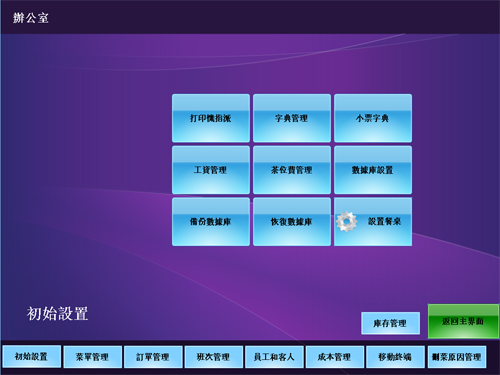
2.先到Control Panel (控制面板),将 Gelong POS 移除(Remove)
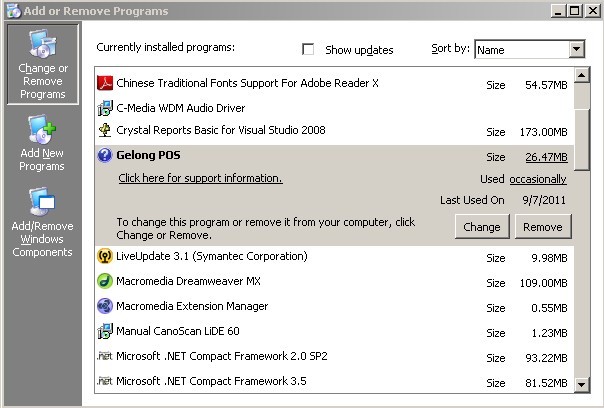
一.服务器版安装
第1步:双击 GelongPosSetup.msi 安装包
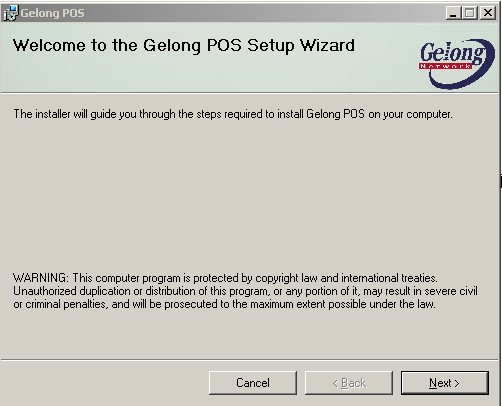
点击 Next
第2步 选择安装目录
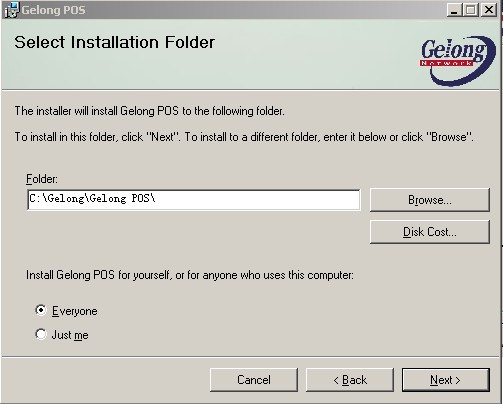
点击 Next
第3步:确认安装
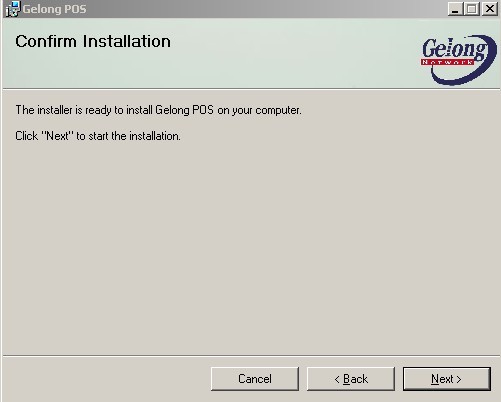
点 Next
第4步:选择版本,请选服务器(Server)版本
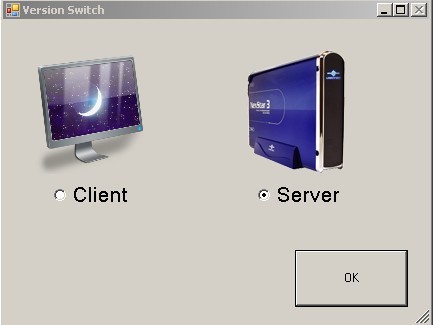
点 OK
第5步:輸入數據庫sa 密碼:
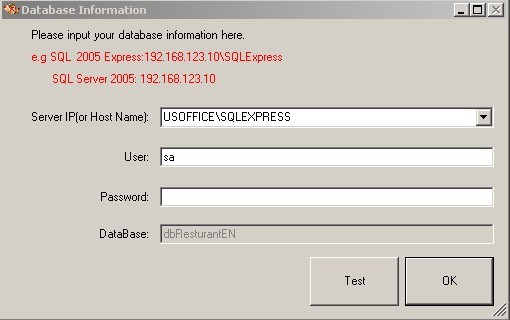
第6步:是否替換現有數據庫, 如果是軟件升級請點擊 NO, 否則會覆蓋和丟失系統所有數據!!!
(請特別注意這一步)
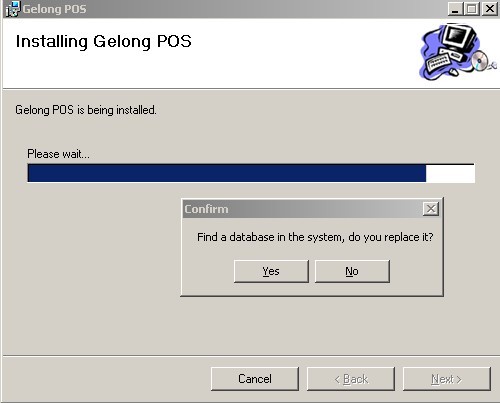
第7步安裝完畢,點擊 Close
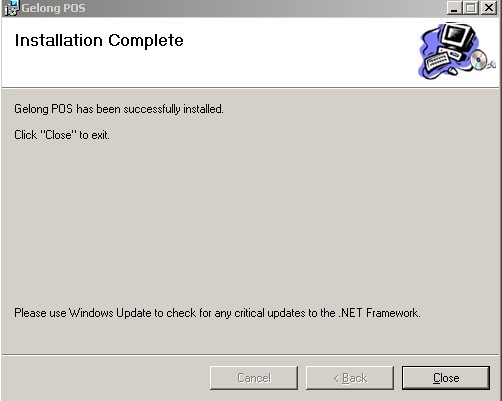
二 .客戶端(Client)安裝
第1步:双击 GelongPosSetup.msi 安装包
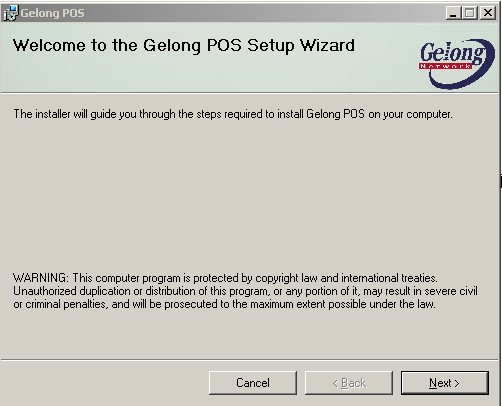
点击 Next
第2步 选择安装目录
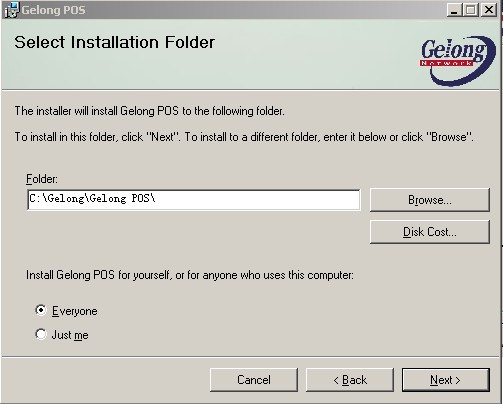
点击 Next
第3步:确认安装
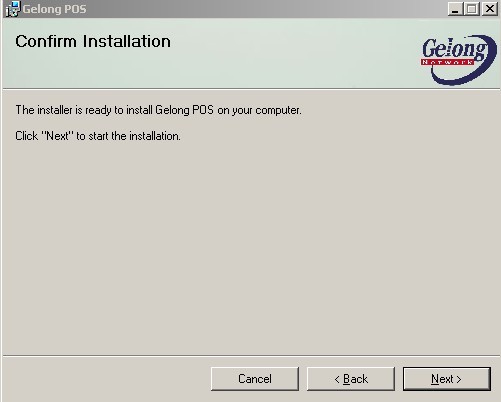
点 Next
第4步:选择版本,请选客戶端(Client)版本

点 OK
第5步 輸入服務器端的地址: 192.168.123.10\SQLExpress
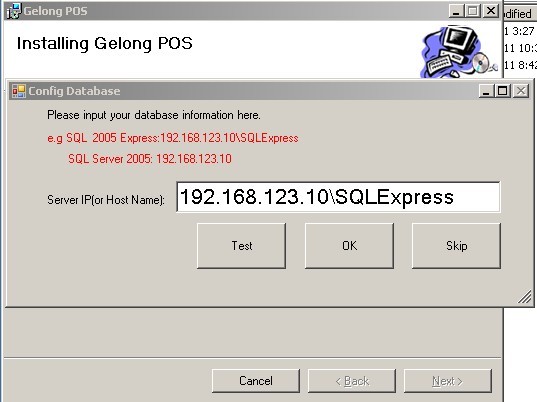
點擊 OK
第6步安裝完畢, 點擊 Close